Now that you have the new Timeline (you cant go back to the old format anymore), it's time to start learning how to use it. It has many features that make your privacy very simple to individually adjust, depending on what you want to share with whom.
• The very first thing you will want to do it make sure you dont have any public status updates for strangers to see. This is very easily done with the "Limit the Audience for Past Posts" option found on the Privacy Settings page. This lets you change all of the status updates (that are currently set to public) to "friends only" - yet it will not have any affect on updates that are already limited some other way.
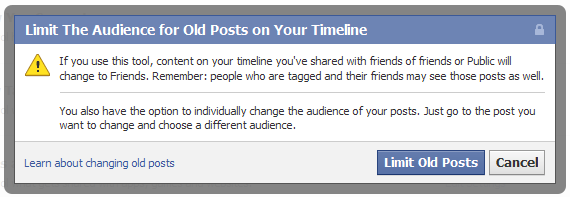

• Go thru your "About" (like Work/School/etc...) and look for the audience selectors
 there to control who can see various parts of your profile.
there to control who can see various parts of your profile.
• Go thru your timeline (wait for the page to fully load) and familiarize yourself with what you are seeing. You can also navigate to a particular year by clicking on the year label on the right side. You will see all of your status's you have ever posted, along with the comments/etc... For each one, you will have the option to delete it, or to simply hide it from your timeline.
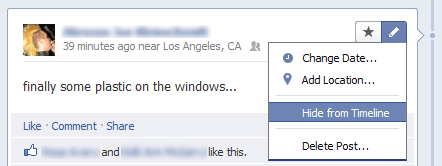
You can also click the little star to feature this post, making it span the width of the page (to draw more attention to it)
• While you are there, you can also check to see what the audience selector
 says about who can see that particular post/story. You can change that too if you want. Organizing your friend list into sub-lists can make this easier (close friends/family/friends).
says about who can see that particular post/story. You can change that too if you want. Organizing your friend list into sub-lists can make this easier (close friends/family/friends).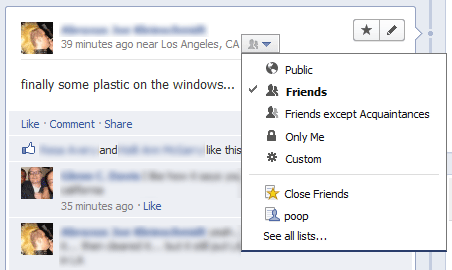
• Once you are done with that, you might want to go thru all of your pictures, and create a date that the picture was taken (and the location) then the timeline will show the pictures in order, mixed in with your events and status's.
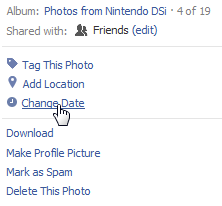
• You can then add more custom events. Suppose you have a bunch of Ticketmaster stubs for concerts you have been to. You can enter them all with the dates and locations of the concert, and they will mix in with everything too. Use the Life Event link for that.

• You can set your friends to be private if you want to.
• You can make your wall private if you want to.
• You can quickly remove some of your friends if you want to.
• I have also created this help index to help people understand visually how to use Facebook to its fullest.
• If you then want to verify that your privacy is set up the way you want it, go back to your timeline and select the "View As" option here.
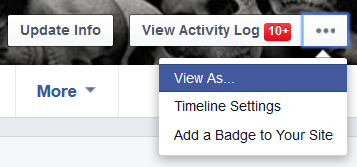
Then you can type a person's name in the provided box to see what that person sees when they look at your timeline, OR, if you want to see what the public sees when they view your timeline, you must also click the small "public" link at the top, as shown here.

0 comments:
Post a Comment